iPhone/iPad IMAP Mailbox Setup Instructions
The following screenshots will assist you with setting up your mailbox with your iPhone using IMAP.
1. Select Settings from your iPhone home menu.
2. Select Mail.
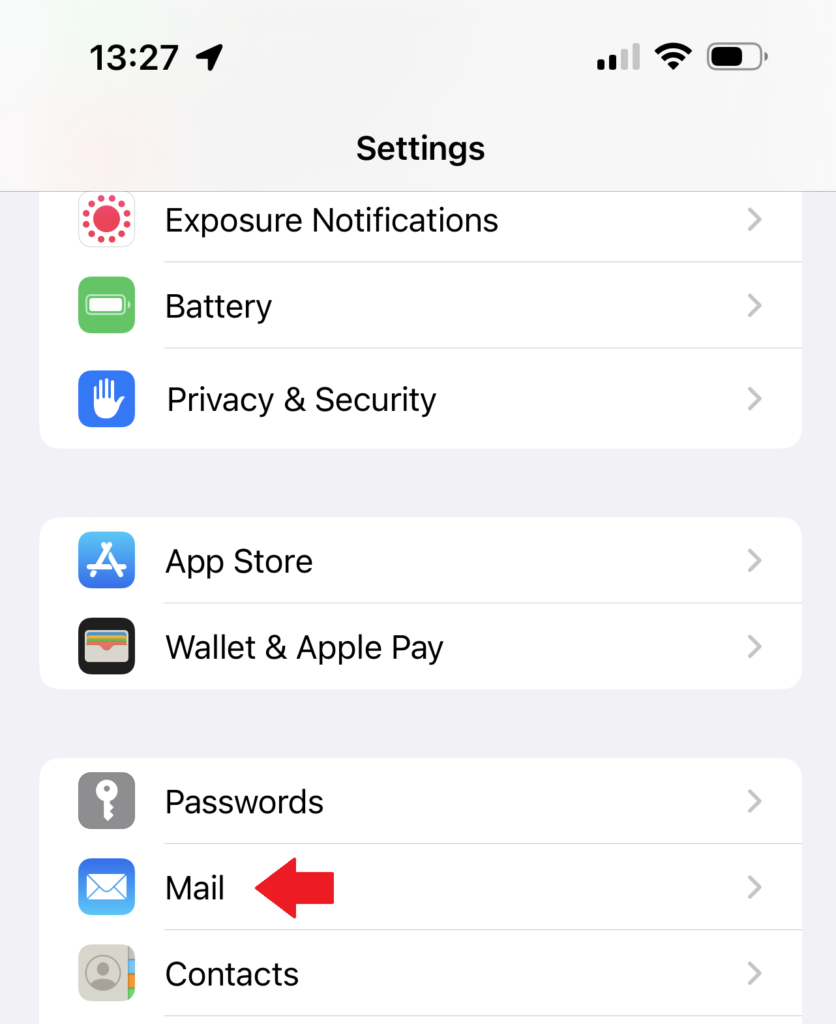
3. Select Accounts.
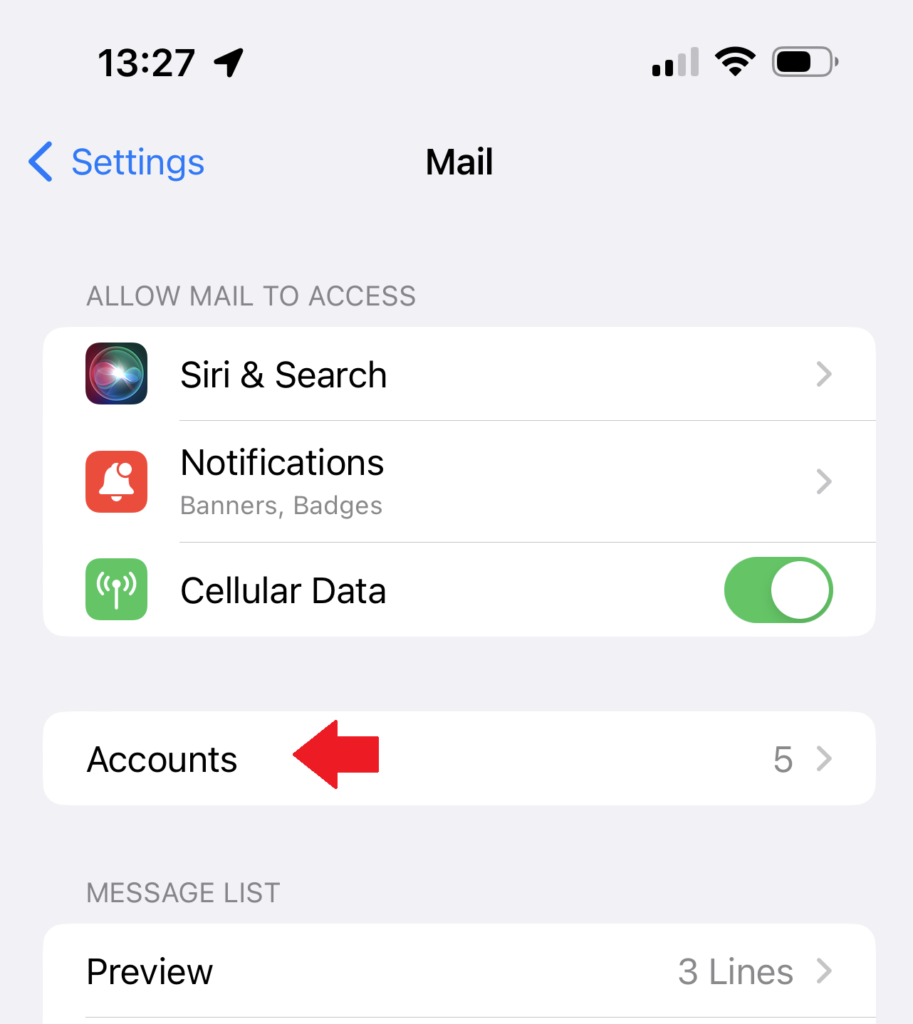
4. Select Add Account
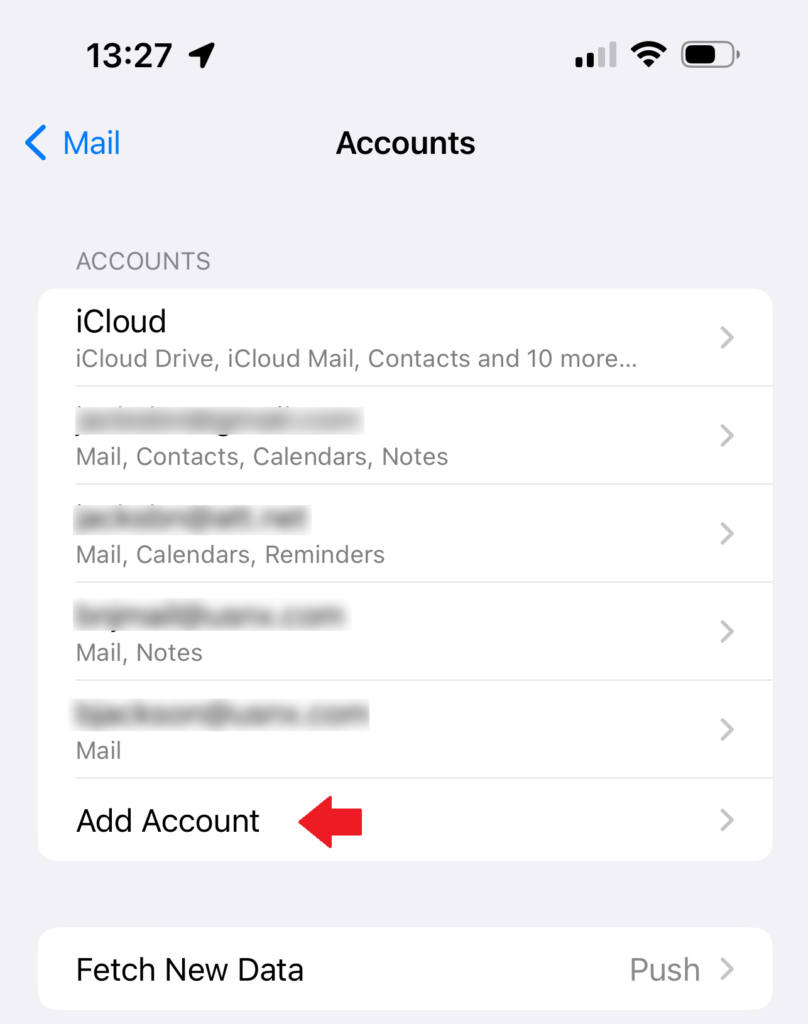
5. Select Other
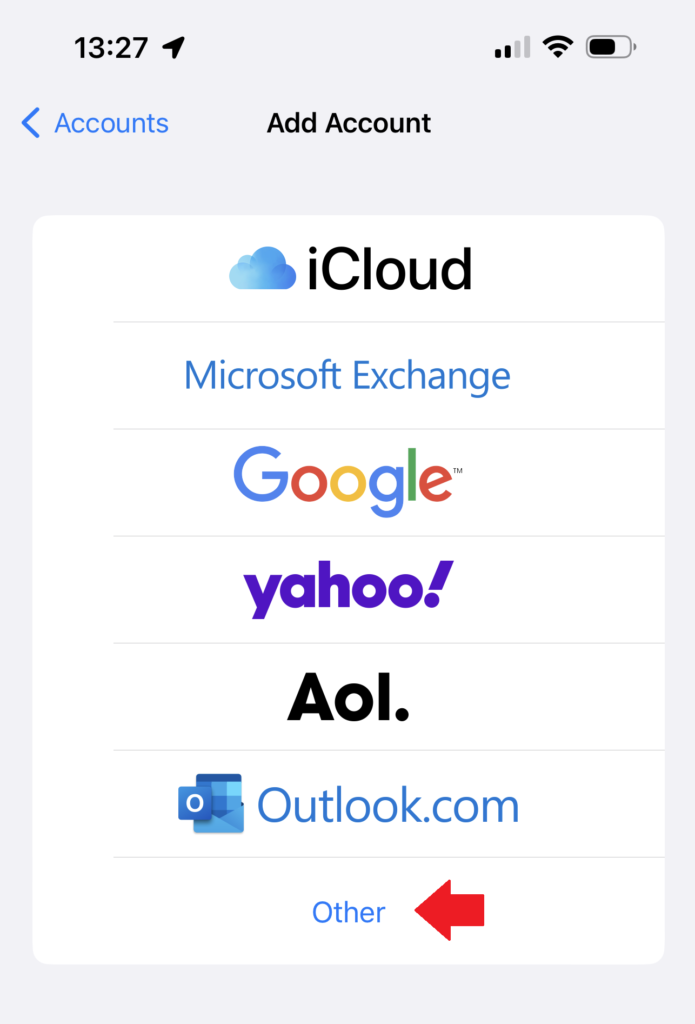
6. Select Add Mail Account

7. For the below fields, substitute your email address information, then select Next.
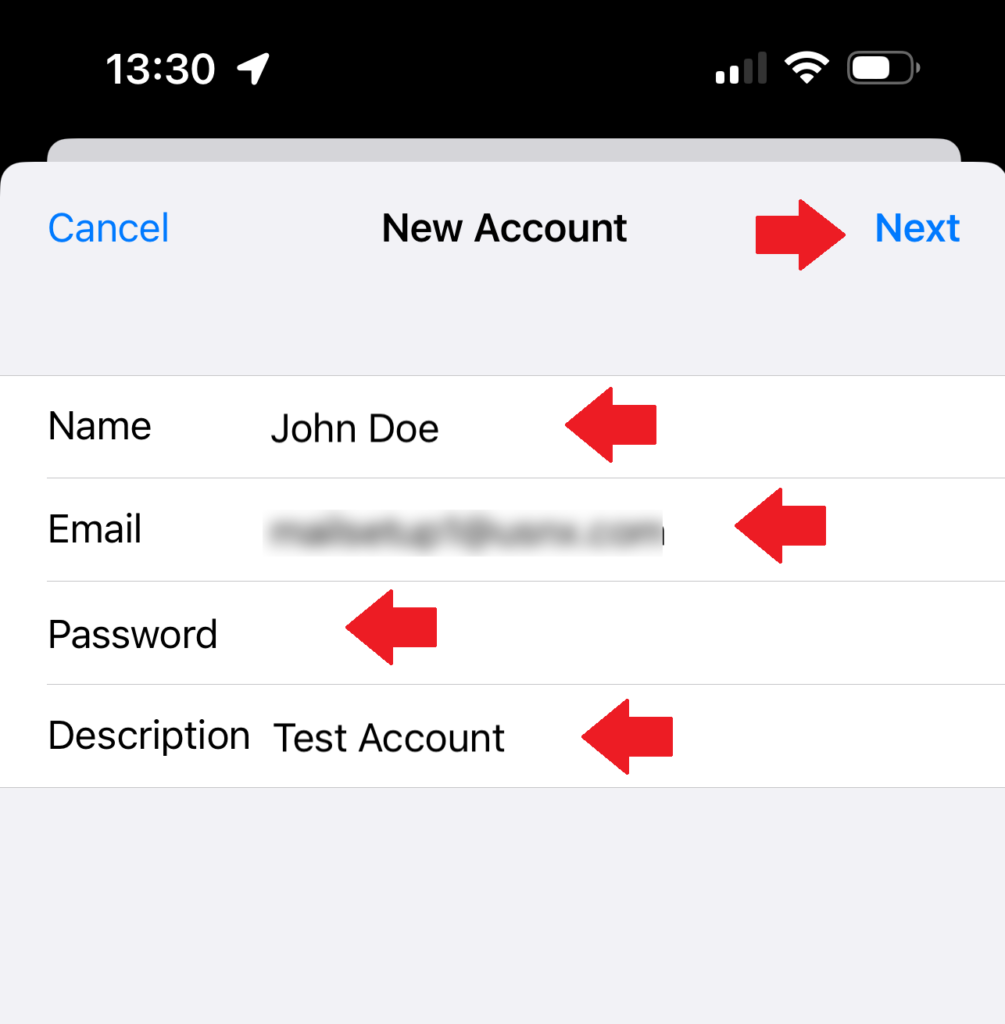
8. Select IMAP> Refer to the INCOMING / OUTGOING SETTINGS below. You need to complete all fields, the select Next.
Settings
INCOMING MAIL SERVER
-
- Host Name – mail.usnx.com
- Username – Use Full Email Address
- Password – Use Correct Password
OUTGOING MAIL SERVER
-
- Host Name – mail.usnx.com
- Username – Use Full Email Address
- Password – Use Correct Password
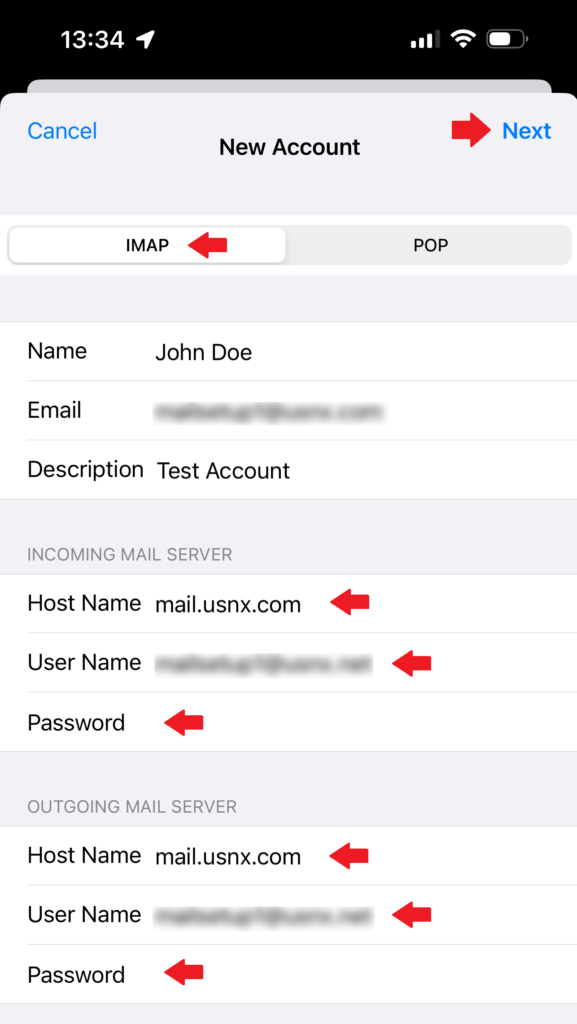
9. You should see all green checkmarks during the verification. If not, please contact support for assistance. Enable Mail for synchronization and click Save to finish.
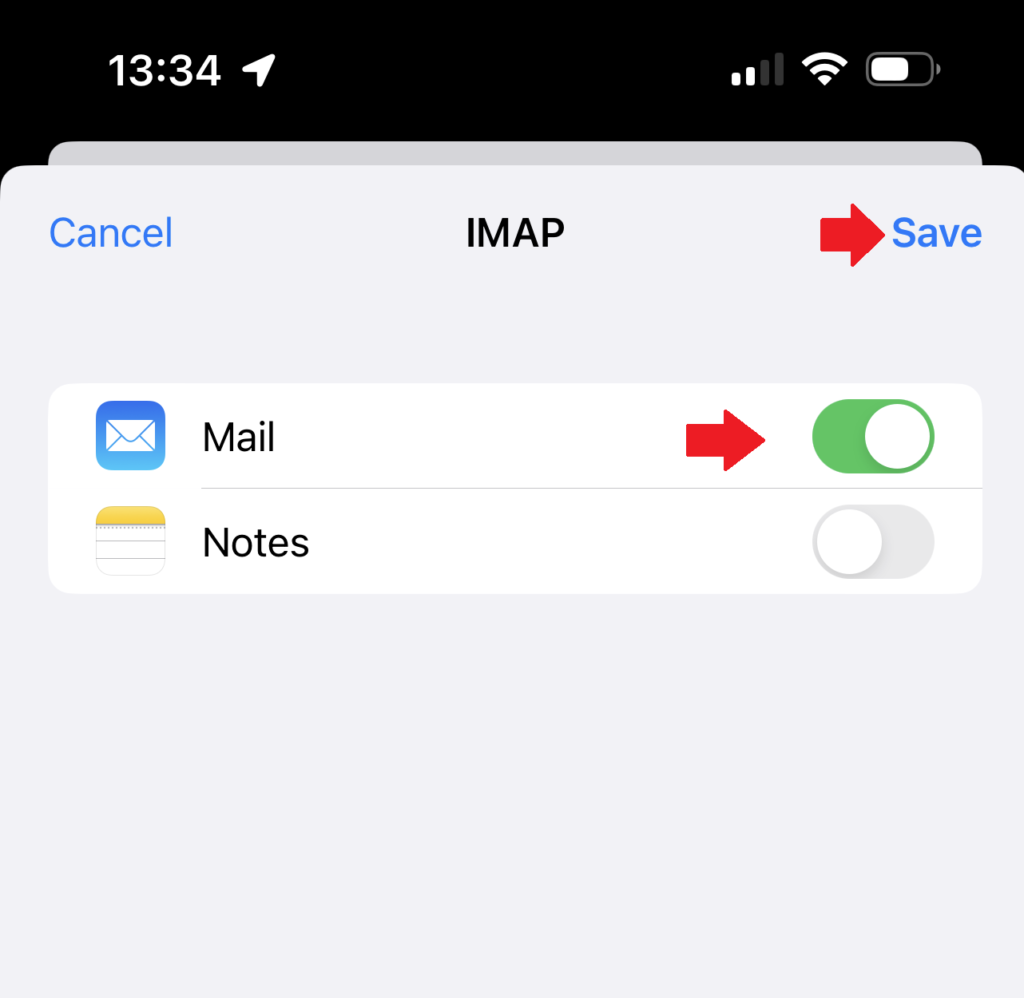
If you have any questions or run into any issues feel free to email support@usnx.com or call 601-956-4770.